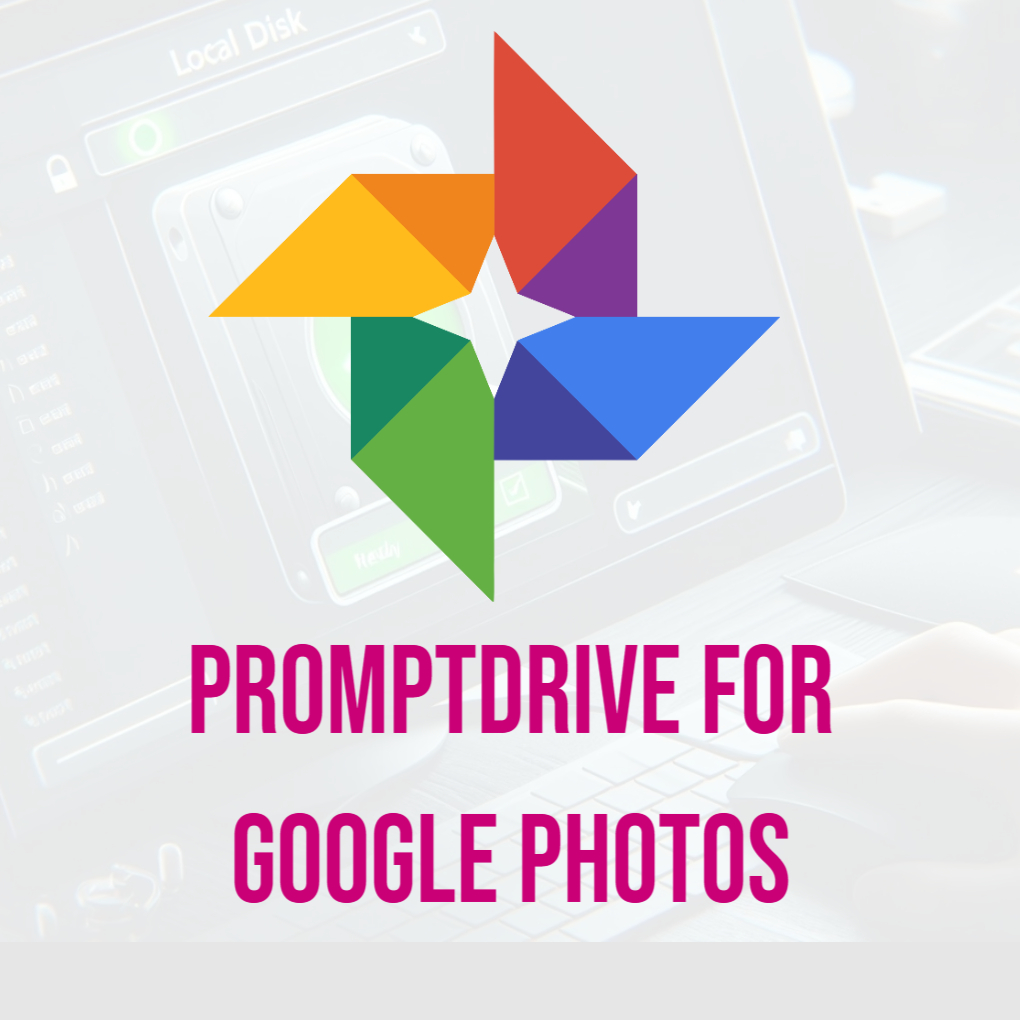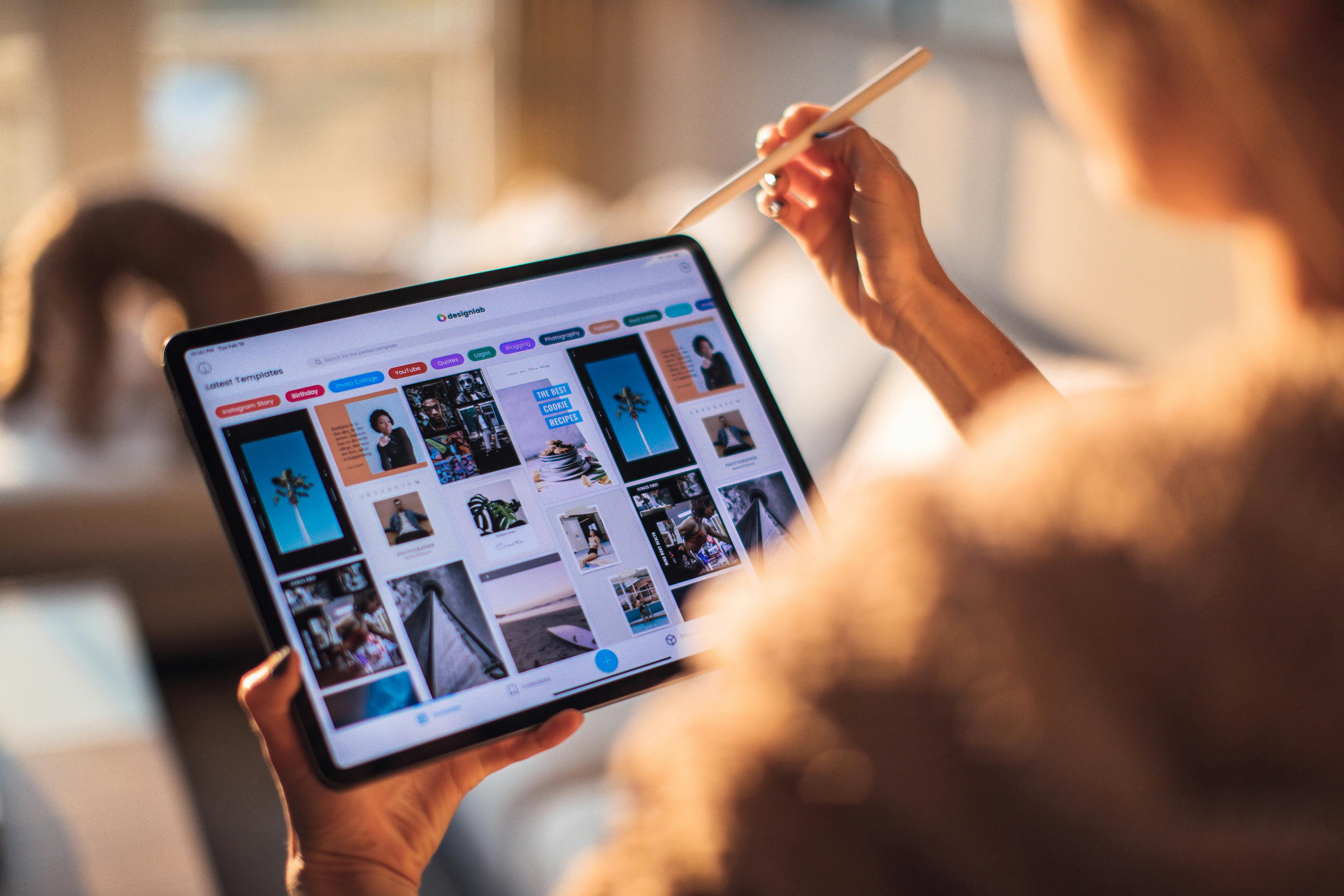Managing and storing AI-generated images and their associated prompts can be challenging without the right tools. PromptDrive, an innovative solution, simplifies this process by allowing you to embed prompts directly into your images using advanced EXIF metadata encoding. Paired with OneDrive, one of the most popular cloud storage platforms, PromptDrive offers a seamless and secure way to store, organize, and retrieve your creative content.
In this blog post, we’ll explore how to use PromptDrive with OneDrive, walking you through its features and a detailed step-by-step guide. Whether you’re an AI creator, artist, or digital enthusiast, PromptDrive ensures your images and prompts are preserved and accessible.
Why Use PromptDrive with OneDrive?
OneDrive is a versatile cloud storage service that offers excellent accessibility and security for your files. When combined with PromptDrive, it becomes an ideal solution for managing your AI-generated images and prompts. Here’s why:
Embed Prompts Directly: Use EXIF metadata technology to permanently attach prompts to your images.
Secure Storage: Store your images safely in OneDrive with full-quality retention.
Accessible from Anywhere: Access your embedded images and prompts across devices via OneDrive.
Flexible Upload Options: Upload images from your device or use a URL for added convenience.
Organized Workflow: Keep your AI creations neatly stored and easy to retrieve in OneDrive.
By integrating these tools, you can streamline your creative workflow and ensure your prompts are always attached to your images.
How to Use PromptDrive with OneDrive
Here’s a detailed guide to using PromptDrive to embed prompts in your AI-generated images and upload them to OneDrive.
Step 1: Authenticate with OneDrive
To begin, connect your OneDrive account to PromptDrive:
- Go to the PromptDrive platform.
- Click on the "Connect with OneDrive" button.
- Log in to your Microsoft account and grant PromptDrive the necessary permissions to access your OneDrive storage.
- After authentication, your PromptDrive account will be linked to OneDrive, allowing seamless uploads.
Step 2: Upload Your Image
PromptDrive provides two ways to upload your images for embedding:
Option 1: From Your Local Device
Click on the "Choose File" button.
Select the image file (JPG format only) you wish to embed with prompts.
Option 2: From a URL
Copy the URL of the image you want to upload.
Paste the URL into the "Upload from URL" field on the platform.
This flexibility ensures that you can work with images stored on your device or already hosted online.
Step 3: Enter Your prompt
After uploading the image, you’ll see a field to input your creative prompt or description:
- Type your prompt, description, or any metadata you wish to embed in the image.
- Review your entry to ensure it’s accurate and complete.
This prompt will be permanently embedded in the image's metadata using EXIF technology, making it retrievable at any time.
Step 4: Embed the prompt
To attach the prompt to your image:
- Click the "Embed prompt" button.
- PromptDrive will encode your prompt into the image using EXIF metadata technology.
- Once complete, you’ll receive a confirmation message.
Step 5: Upload to OneDrive
Now that your image is ready, it’s time to upload it to OneDrive:
- Click the "Upload to OneDrive" button.
- Select the folder in your OneDrive account where you want to store the image.
- Confirm the upload. PromptDrive will securely transfer the image to your OneDrive storage.
- You’ll receive a success notification once the upload is complete.
Features of PromptDrive for OneDrive Integration
1. Advanced Metadata Embedding
PromptDrive uses state-of-the-art EXIF technology to securely embed your creative prompts into your images, ensuring they are never lost.
2. High-Quality Image Preservation
Unlike some platforms, PromptDrive ensures that your images are uploaded to OneDrive without any loss in quality.
3. Secure Cloud Storage
OneDrive’s robust cloud infrastructure provides safe and scalable storage for your images, ensuring they remain protected.
4. Multi-Device Accessibility
Access your OneDrive-stored images and embedded prompts from any device, anywhere in the world.
5. Flexible Upload Methods
Whether you prefer uploading from your device or directly from a URL, PromptDrive has you covered.
Pros and Cons of Using PromptDrive with OneDrive
Pros
Ease of Use: A simple, user-friendly interface makes embedding and uploading straightforward.
Secure Storage: Microsoft’s OneDrive ensures your images are safe and easily accessible.
prompt Preservation: Embedded prompts remain permanently linked to your images via EXIF metadata.
Scalable Storage: OneDrive offers ample storage options for both free and premium users.
Cons
Subscription for Full Access: PromptDrive’s cloud integration features may require a subscription.
JPG Format Limitation: PromptDrive currently supports embedding prompts only in JPG files.
Why PromptDrive Is the Best Choice for OneDrive Users
While OneDrive offers excellent storage features, combining it with PromptDrive unlocks powerful capabilities tailored to AI creators. PromptDrive’s EXIF metadata technology ensures that your creative prompts are permanently attached to your images, making them easy to organize and retrieve. With its seamless integration, PromptDrive eliminates the need for manual file organization and ensures a streamlined workflow.
Conclusion
PromptDrive’s integration with OneDrive is a game-changer for AI creators. By allowing you to embed prompts directly into your images and securely store them in OneDrive, PromptDrive ensures your creative process is both efficient and organized. Whether you’re storing a handful of AI-generated images or managing a large portfolio, PromptDrive provides the tools you need to succeed.
Start using PromptDrive for OneDrive today and experience the difference in how you manage and store your AI-generated images and prompts!