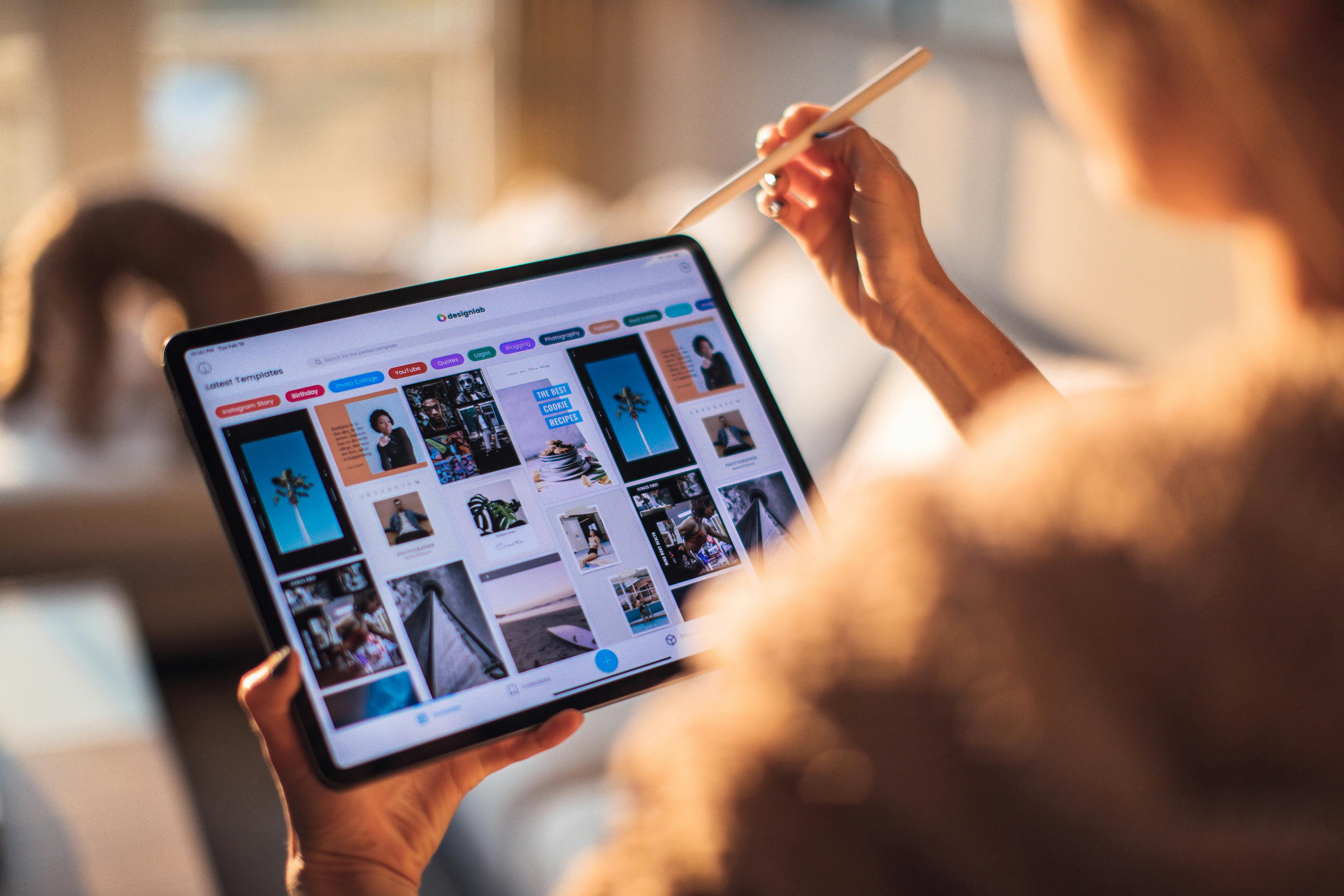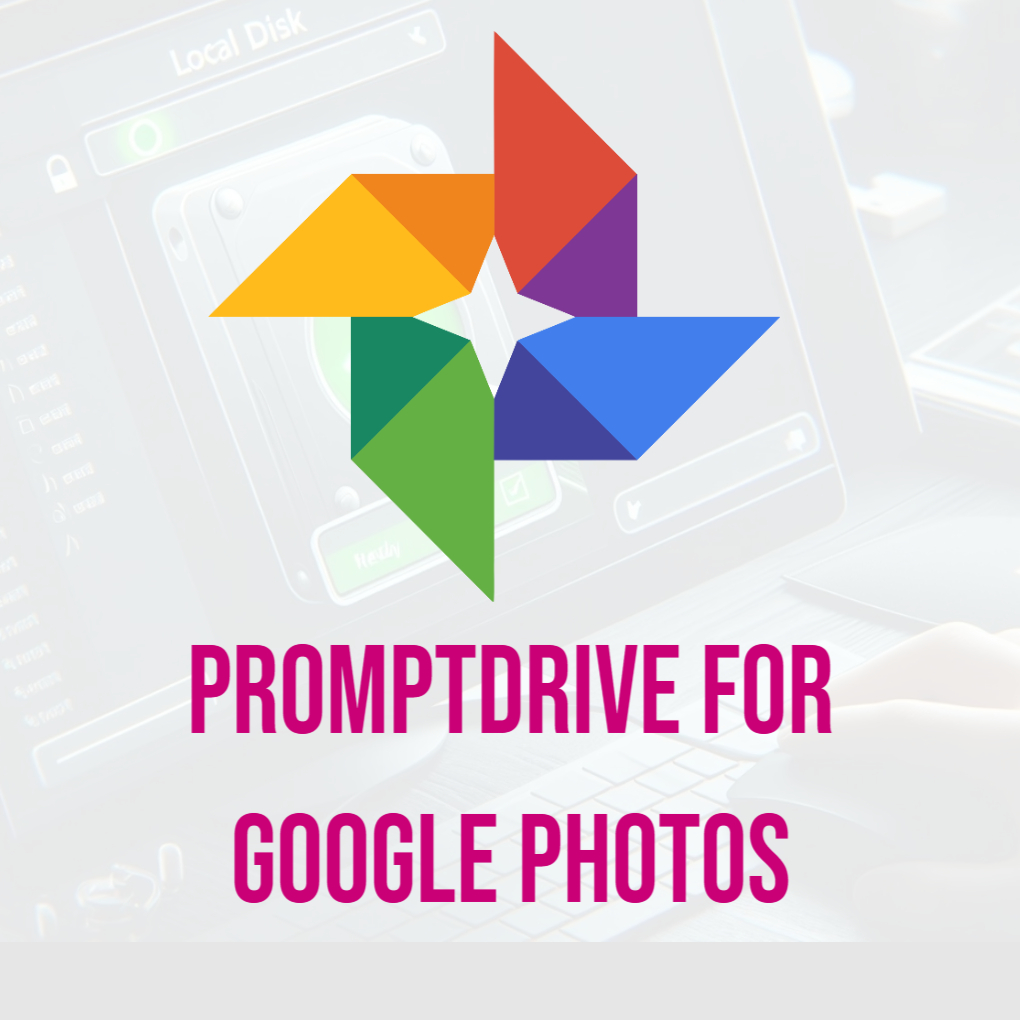When you take a photo with a digital camera or smartphone, it saves more than just the image. Hidden inside the file is EXIF metadata, which contains information about how and where the photo was taken. This includes details like camera settings, GPS location, date and time, and even software used for editing. Understanding EXIF metadata can be helpful for photographers, artists, or anyone who wants to know more about their images.
If you want to read EXIF metadata, there are a few simple ways to do it on Windows, Mac, and using a powerful tool called EXIF Factory.
What Is EXIF Metadata?
EXIF stands for Exchangeable Image File Format. It’s a type of data embedded in image files like JPG. This metadata can tell you things like:
Camera make and model
Lens type
Shutter speed, ISO, and aperture settings
GPS coordinates of where the photo was taken
Date and time the photo was captured
While this information can be useful, it can also pose privacy concerns if you share images online without removing sensitive data.
How to Read EXIF Metadata on Windows
Reading EXIF metadata on Windows is simple and doesn’t require extra software. Here’s how:
- Locate Your Image File
Find the image file on your computer. - Right-Click the File
Right-click the image, and from the context menu, select Properties. - Open the Details Tab
In the Properties window, go to the Details tab. - View Metadata
Here, you’ll see a list of metadata, such as the date the photo was taken, camera settings, and more.
This method is quick but doesn’t allow you to edit or remove metadata.
How to Read EXIF Metadata on Mac
Mac users can also view EXIF metadata without additional tools. Follow these steps:
- Open the Image in Preview
Double-click your image file to open it in the Preview app. - Go to Tools
In the menu bar, click Tools, then select Show Inspector. - Check Metadata
In the Inspector window, click the Info tab (i icon). Under EXIF, you’ll see details like camera settings, date, and GPS data.
Like Windows, this method lets you view metadata but not edit or remove it.
Using EXIF Factory to Read, Edit, and Remove Metadata
For a more comprehensive solution, try EXIF Factory. This free app offers more control over your image metadata. Whether you want to read, edit, or wipe metadata, EXIF Factory makes it easy.
How to Read Metadata with EXIF Factory
- Go to Promptdrive
Go to the EXIF Factory page. - Open an Image
Launch the app and drag your image file into the EXIF Factory interface. - View Metadata
EXIF Factory displays all metadata fields, including camera settings, GPS location, copyright, and more.
How to Edit Metadata
- After loading your image, click on the field you want to change, such as Artist, Copyright, or Image Description.
- Type your new information and save the file.
This feature is helpful for photographers or artists who want to add copyright or branding to their images.
How to Remove Metadata
If privacy is your priority, EXIF Factory can wipe all metadata in a few clicks:
- Load your image into the app.
- Click the Remove Metadata button.
- Save the image, now free from any traceable data.
This is especially useful before sharing photos online, as it ensures no sensitive information, like GPS location, is exposed.
Why Use EXIF Factory?
While Windows and Mac let you view metadata, EXIF Factory offers several advantages:
- Full Control: Read, edit, or delete metadata as needed.
- Privacy Protection: Quickly remove sensitive information from your photos.
- User-Friendly: The app is simple to use, even for beginners.
- Completely Free: No cost to enjoy all its features.
Conclusion
Reading and managing EXIF metadata is easy, whether you’re using Windows, Mac, or a dedicated app like EXIF Factory. While Windows and Mac provide basic viewing options, EXIF Factory gives you complete control, allowing you to edit or remove metadata effortlessly.
Whether you're a photographer, artist, or someone who values privacy, using EXIF Factory ensures your images are managed with precision and care. Download it today and take charge of your photo metadata!