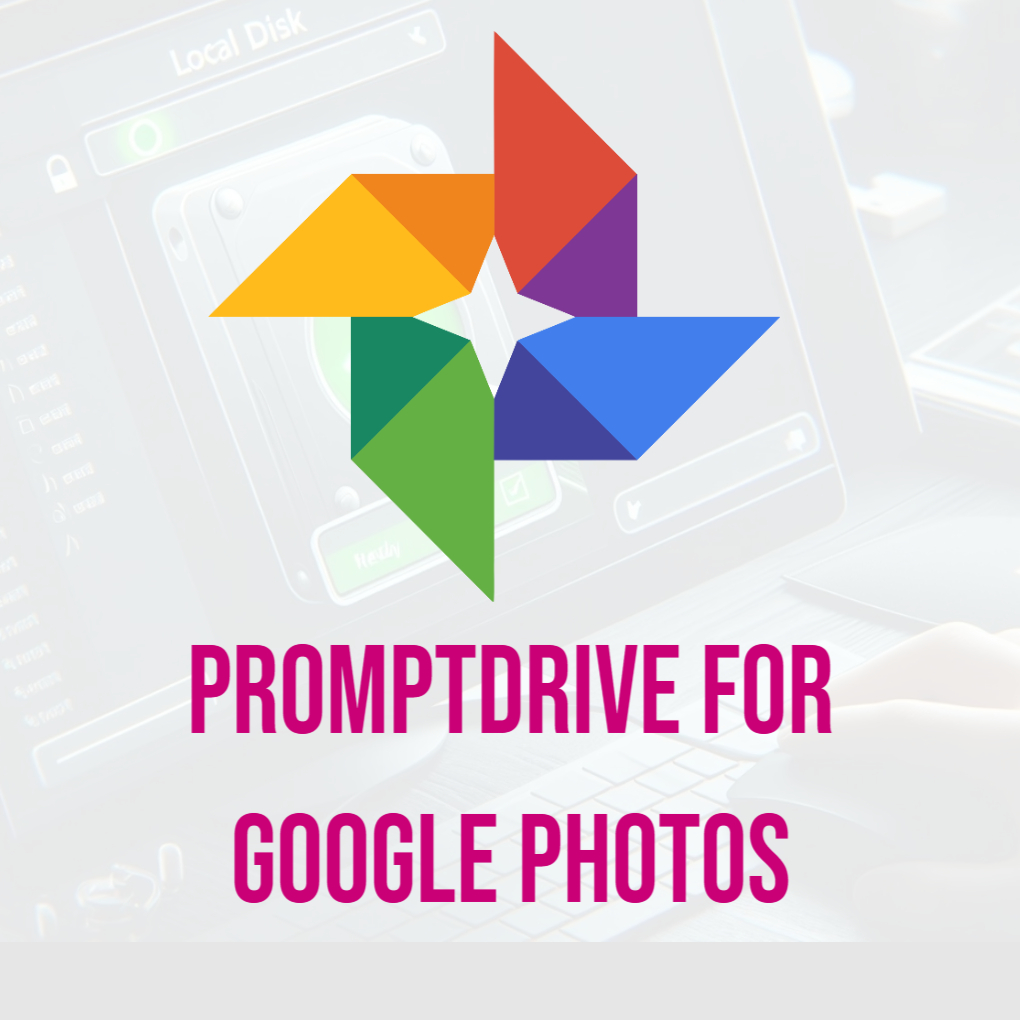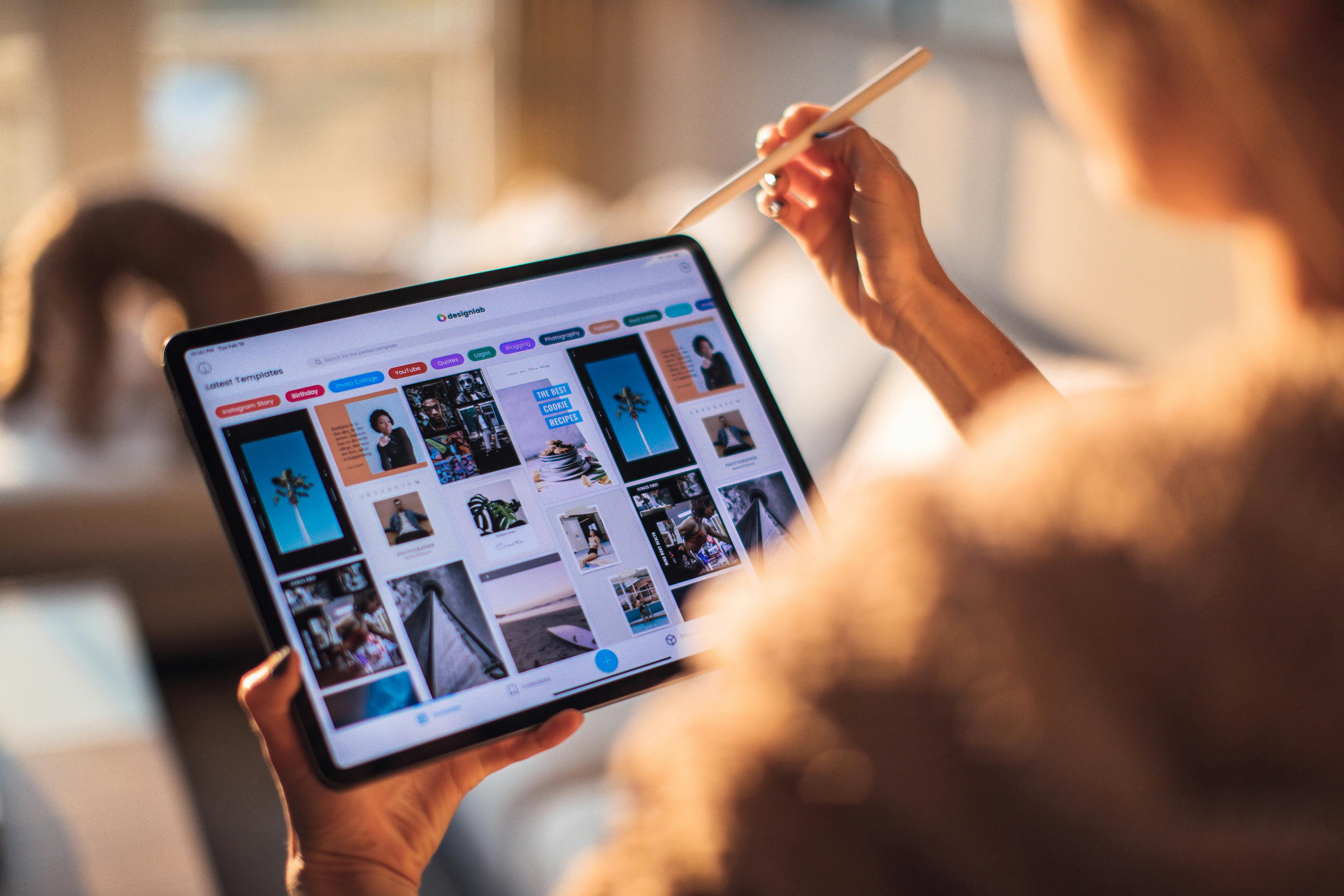Managing AI-generated images and their corresponding prompts has never been easier, thanks to PromptDrive. With its advanced EXIF encoding technology, PromptDrive allows you to embed your creative prompts directly into images, ensuring they remain securely attached and easily retrievable. Once embedded, PromptDrive provides a smooth integration with Google Photos, making the uploading and organization of your AI-generated content simple and efficient.
This blog post will walk you through how PromptDrive works with Google Photos, highlighting its features and offering a step-by-step guide to get started. Whether you're an artist, developer, or AI enthusiast, PromptDrive is designed to simplify your workflow and secure your creations.
What Makes PromptDrive the Perfect Companion for Google Photos?
Google Photos is one of the most popular cloud storage platforms, offering powerful organization, sharing, and search features. Pairing this with PromptDrive unlocks a host of benefits:
prompt Embedding: Attach prompts directly to images using EXIF metadata, making them permanently linked to the file.
Cloud Storage Integration: Upload directly to Google Photos for safe and organized storage.
Flexible Options: Upload images from your local device or via URL.
Secure Authentication: Connect to your Google Photos account through a secure authentication process.
Easy Retrieval: Quickly find embedded prompts by accessing the image's EXIF metadata.
With PromptDrive, your creative process becomes streamlined and hassle-free.
Step-by-Step Guide: Using PromptDrive with Google Photos
Here’s a detailed breakdown of how to use PromptDrive to embed your prompts into images and upload them to Google Photos.
Step 1: Authenticate with Google Photos
Before you can begin, you need to connect your Google Photos account to PromptDrive:
- Navigate to the PromptDrive platform.
- Click on the "Connect with Google" button.
- Log in to your Google account and grant PromptDrive the necessary permissions to access your Google Photos library.
- Once authenticated, you’re ready to start embedding and uploading your AI-generated images.
Step 2: Upload Your Image
You can upload an image to PromptDrive in two ways:
- From Your Local Device:
Click the "Choose File" button.
Select the image you wish to embed with prompts.
- From a URL:
Copy the URL of the image you want to upload.
Paste it into the provided field under the "Upload from URL" option.
Ensure that the uploaded image is in JPG format, as EXIF metadata is only compatible with this file type.
Step 3: Enter Your prompt or Description
Once your image is uploaded, you’ll see a field to enter your creative prompt or description:
- Type in your prompt or any relevant metadata you want to embed, such as a project name, inspiration, or creative notes.
- Double-check your entry to ensure accuracy, as this information will be permanently embedded in the image's metadata.
Step 4: Embed the prompt
To securely attach the prompt to your image:
- Click the "Embed prompt" button.
- PromptDrive will process the image and embed your data using EXIF technology.
- A confirmation message will appear, indicating the embedding process was successful.
Step 5: Upload to Google Photos
Once the prompt is embedded:
- Click the "Upload to Google Photos" button.
- The image will be securely uploaded to your Google Photos account.
- You’ll receive a confirmation when the upload is complete, and the image will appear in your Google Photos library.
Key Features of Using PromptDrive with Google Photos
1. Secure API Integration
PromptDrive uses Google's secure APIs to ensure your data and account remain safe throughout the process.
2. High-Quality Image Retention
Unlike some platforms that compress images, PromptDrive retains the original quality of your AI-generated images, ensuring they look perfect when stored in Google Photos.
3. Easy Retrieval with EXIF Metadata
Once embedded, the prompts can be accessed through EXIF metadata, making it simple to keep track of the ideas and inspirations behind each creation.
4. Flexible Upload Options
Whether you’re uploading directly from your device or via a URL, PromptDrive adapts to your workflow, saving you time and effort.
5. Organization and Searchability
Storing your images in Google Photos means you can take advantage of its advanced search and organization features, making it easy to find your content whenever needed.
Pros and Cons of Using PromptDrive with Google Photos
Pros
Streamlined Workflow: Embedding and uploading are done in a single platform.
Enhanced Security: Protect your prompts by embedding them into the image file.
Universal Accessibility: Access your images from anywhere using Google Photos.
Scalable Storage: Google Photos offers ample storage and organizational tools for creators managing large collections.
Cons
Subscription for Cloud Integration: Full access to cloud storage features requires a subscription.
Limited to JPG Files: EXIF metadata support is restricted to JPG format only.
Why PromptDrive Is the Ultimate Solution for AI Creators
While other tools offer basic storage or metadata features, PromptDrive stands out for its ability to seamlessly integrate prompt management and image storage. By combining advanced EXIF encoding with cloud storage platforms like Google Photos, it provides creators with a robust and secure way to manage their content.
Whether you’re a digital artist, AI enthusiast, or someone who loves experimenting with AI-generated content, PromptDrive ensures your creative prompts and images stay organized, secure, and always accessible.
Conclusion
PromptDrive revolutionizes the way creators store and manage AI-generated images. With its easy integration with Google Photos, advanced EXIF encoding, and user-friendly interface, it’s the perfect solution for anyone looking to preserve the quality and originality of their AI prompts and creations.
Start using PromptDrive for Google Photos today and take control of your creative workflow like never before!